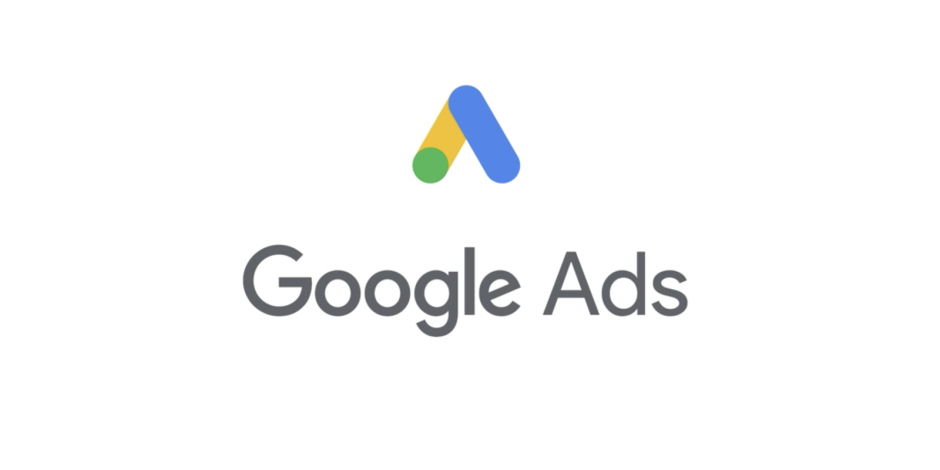Free Advertising With Google | This information about how to place free ads on Google may come as a surprise to some people. Many small businesses that do marketing, do not realize that we can actually get free advertising on Google through Google My Business which was formerly known as Google Places, in addition to the paid way known as Google Adsense.
because Google always adds value to local search results, just like the Google Maps app, the search engine giant has a simple way for you to provide valuable information about your business, which includes it directly in its search results.
Basically, the way to advertise your business on Google can be done for free. And to be honest, no one doesn’t like free advertising. Not only does this help your business get found through search, it can also help you get more traffic and customers.
For example of this, when you type a search on Google “Sunda restaurant in Jakarta” then Dapur Sunda is ranked #1 in google search results My Business. Try to prove yourself typing the search word I mean. So, are you ready to get some free online ads on Google? Let’s get started.
How to Free Advertising With Google
Google My Business is a tool on Google that was launched to make it easier for potential customers to know your business information. Some of the information that this tool will display includes, business name, business address / location, email address, operating hours, company phone number, website, office photos, to customer reviews. Maximizing the benefits of Google My Business for business location promotion is very good as one of the digital marketing strategies that can bring in more customers.
To get Free Advertising With Google, you have To register for free on Google My Business, you must prepare the following information:
1) A brief description of your business.
2) The phone number, address, website, hours of operation, and other contact info you want to advertise.
3) A logo or image that represents your business, for example, an image of your office, store, or restaurant.
To sign up for Google My Business, follow the simple steps below:
Step 1: Create your account
Visit https://www.google.com/business. To set up your business on Google My Business, click the ‘Appear on Google’button located under the text “Show your business on Google for free.”
First, look for it to see if your business list already exists. Keep in mind that you can edit the list of businesses you already have at any time to display new information about your business. You just need to access the Google account used to create the list or access a request from the owner. If you don’t already have a list of businesses, create them by clicking “Add your business.”
Step 2: Provide information on the location of your business
Once you click ‘Add Business’, Google will initially ask you to provide location information for your business as well as your main phone number and business category.
If you don’t have a physical store for example, because you’re an online businessman selling goods and services to customers in their location, then tick on the box that says ‘I will deliver all goods and services to the customers at their place or location’. This will allow you to organize service areas based on the zip code or city you serve, or within a specific area around your location. Then, when people are looking for a business similar to yours, then your business will appear on a map within a certain range.
If your business only serves certain cities or areas within the city, you can choose the first option and choose only the areas you serve. This option can be beneficial for companies that are only able to serve certain areas such as pizza delivery companies or operate in highly specialized niche markets such as jet ski companies on the beach.
Step 3: Confirm your business and agree to the Terms of Service
Before completing your business that allows Google to allow you to manage Google+ pages, you must confirm that the information you have entered to date is accurate, and agree to the Google My Business Terms of Service.
Step 4: Verify your business
Before Google can make your business list publicly visible, it needs to verify that your business is legitimate. This helps Google to avoid fake business listings and just ads. Google will send you a postcard in 1-2 weeks with verification information and take the next step. Alternatively, you can verify your business over the phone.
You can skip this verification step now if you want, but in the end, you have to verify your business if you want your free Google ads to come alive.
Step 5: Complete your business information
As I mentioned earlier, Google is now using information from your business using Google+ Pages so that Google My Business can appear in search results, then the next step is to start editing Google+ Pages. Click the red button that says ‘Edit’ at the top of your page to get started. Then, start filling in the details of your business.
Some of these details will automatically fill in from the information you previously provided in Step 2. You will also be able to add your website, hours of operation, profile photos for your business for example, logos or images of your store, and introductions. Think of it as a tagline. Be sure to add the keywords you want if they can be found in the search, and use a short and good description so that it is not truncated in google search results.
Step 6: Optimize your business’s Google+ page
In addition to all the information you provide above that Google needs to include your business among the Google My Business list in search results, it is wise to allow extra time to optimize your business’s Google+ pages, especially if the Google My Business list in search results will include a link to your business’s Google+ Page. To optimize your Google+ page, click on the drop-down arrow at the top left next to ‘My Business’ and select ‘Google+ Pages.’
Related Keyword:
Free advertising with google, how to get free advertising on google, advertising with google cost, how much is google ads cost, how to get google ads for free, how to post free ads on google, how to put free ads in google, how to advertise with google for free, free advertising sites canada, free advertising for small businesses, how to free advertise on google, how to free ads on google, free advertising on google business, free advertising sites toronto, free advertising edmonton, free ad platforms, how to advertise on google ads for free, free classifieds on google.com, are there any free games without ads, how can i get google ads for free, facebook ads vs google ads which is better, is advertising on google worth it, where can i place free ads, who is in the google advert, free advertising on google online, who does the google advert, free classifieds on google, are google shopping ads free, free classifieds on google without registration, free advertisement blocker for google chrome, how do you advertise on google for free, can you advertise for free on google, is free advertising illegal, what does google advertising cost,